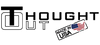EnCloz Stand Instructions
INSTALLING IPAD:
Remove the 6-8 screws* on the back of the EnCloz holder with the supplied torque limiting 5/64” wrench**. With the face plate down on the table, place the iPad face down into the face plate with the proper orientation with the home button. Line up the back plate with the proper orientation to the rear camera and reinstall the 6-8 screws.

BALL SOCKET - Friction Screw Adjustment:
The design of the ball socket is intended to be able to move relatively freely with little to some effort, it is NOT possible to LOCK the ball socket using the friction adjustment screw and should not be attempted.
Overtime you may experience the ball socket does not have the holding power it had when it was new. If this occurs, with the iPad removed from the EnCloz holder, using the supplied 3/32" wrench**, in the center hole, turn the recessed screw clockwise until the desired holding power is achieved.
INSTALLING KENSINGTON CABLE LOCK (optional accessory):
The EnCloz Security iPad Stand is compatible with Kensington Cable Lock Models K64615US and K64424WW.
Wrap the looped end of the cable around your chosen anchored structure and thread the opposite end of the cable through the loop in the cable. From the end of the cable with the lock, remove the lock with the supplied key and thread the cable through the side hole of the EnCloz stand base from backside to frontside. Attach the lock back onto the end of the cable and lock it.
* Never store screws in face plate without the back plate
** Potential failure may result by not properly using the supplied torque limiting wrench and/or by over-tightening. The torque limiting wrench must be used with your fingers only.
The EnCloz is custom built by Thought Out Company - we can custom build virtually anything at your request.
To see, learn more, or to purchase the EnCloz Stand
If you have any questions, please let us know
You may also like these products